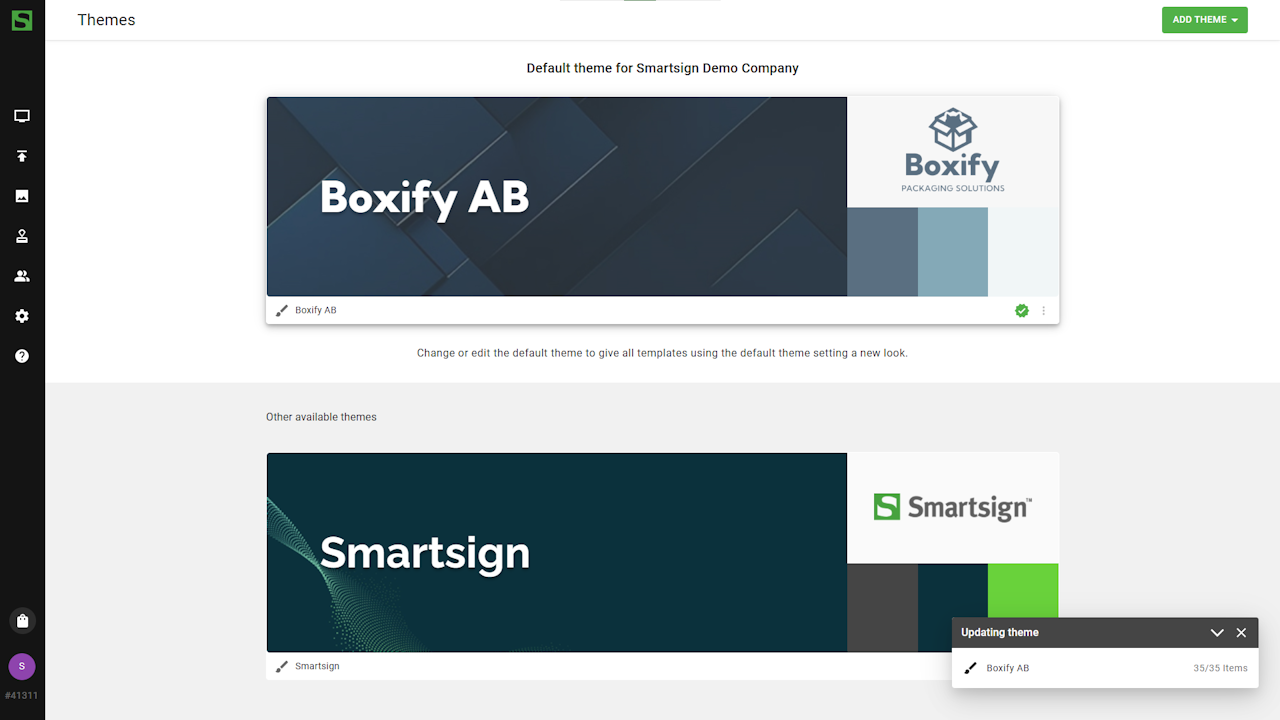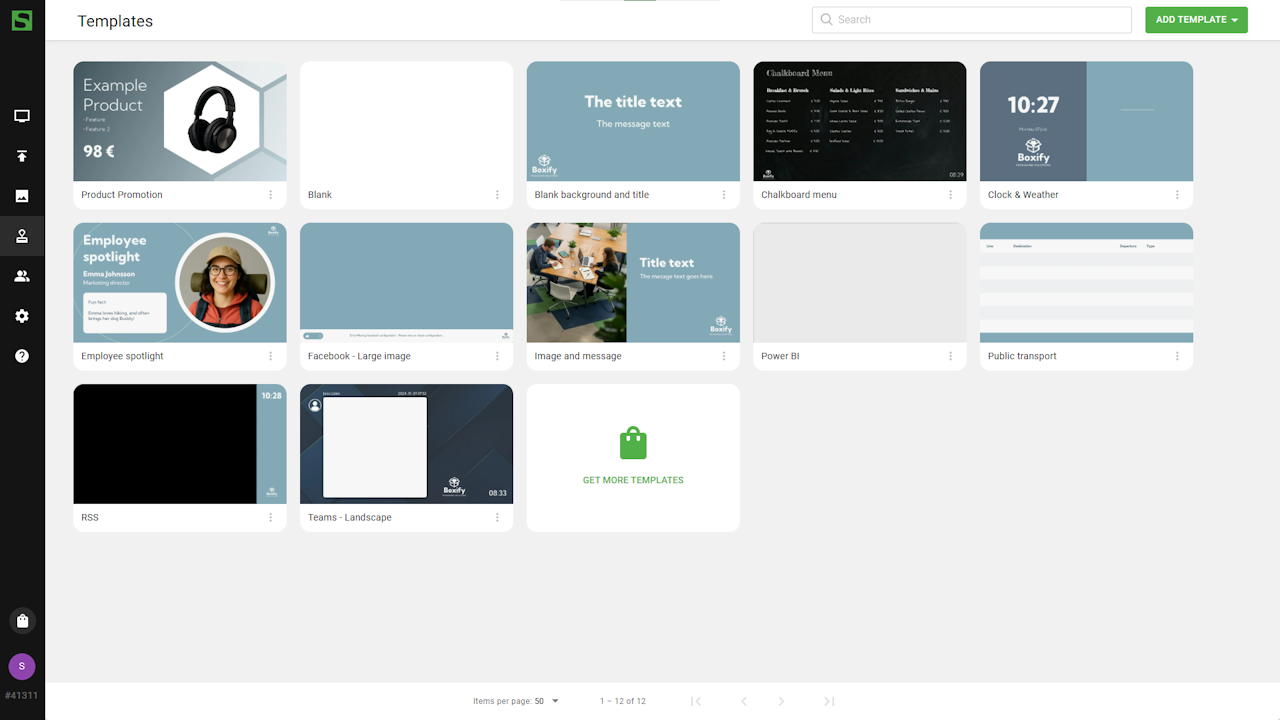Themes
The theme lets you define your graphical identity — such as logos, fonts, and colors — and apply it across all templates and screen layouts you create in the Publisher.
When you update the site theme, the changes automatically apply
to all Smart media using that theme.
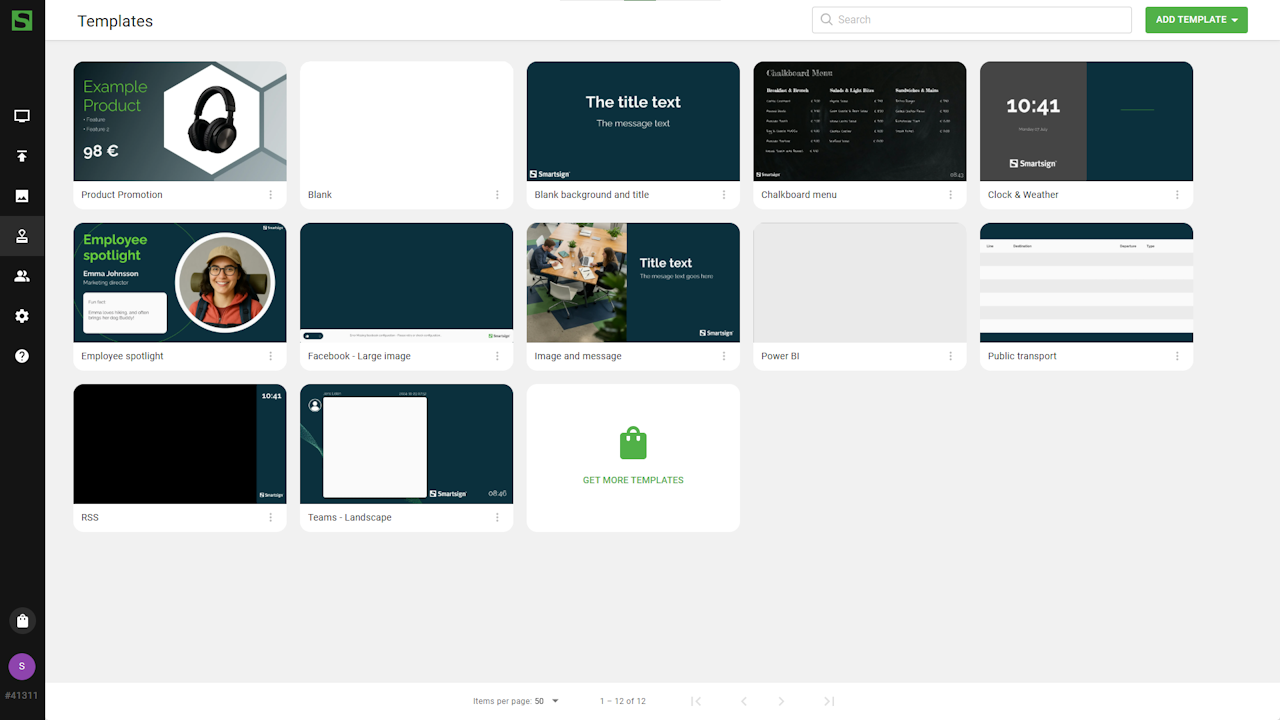
Change your logo or brand color in the site theme, and all templates and layouts using that theme will update instantly — no need to edit each one.
Create a theme
Video guide
Configuration steps
To create a theme, go to Templates -> Themes.
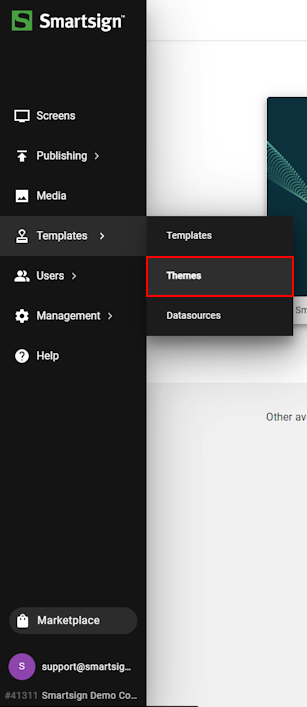
-
Click the Add Theme button.
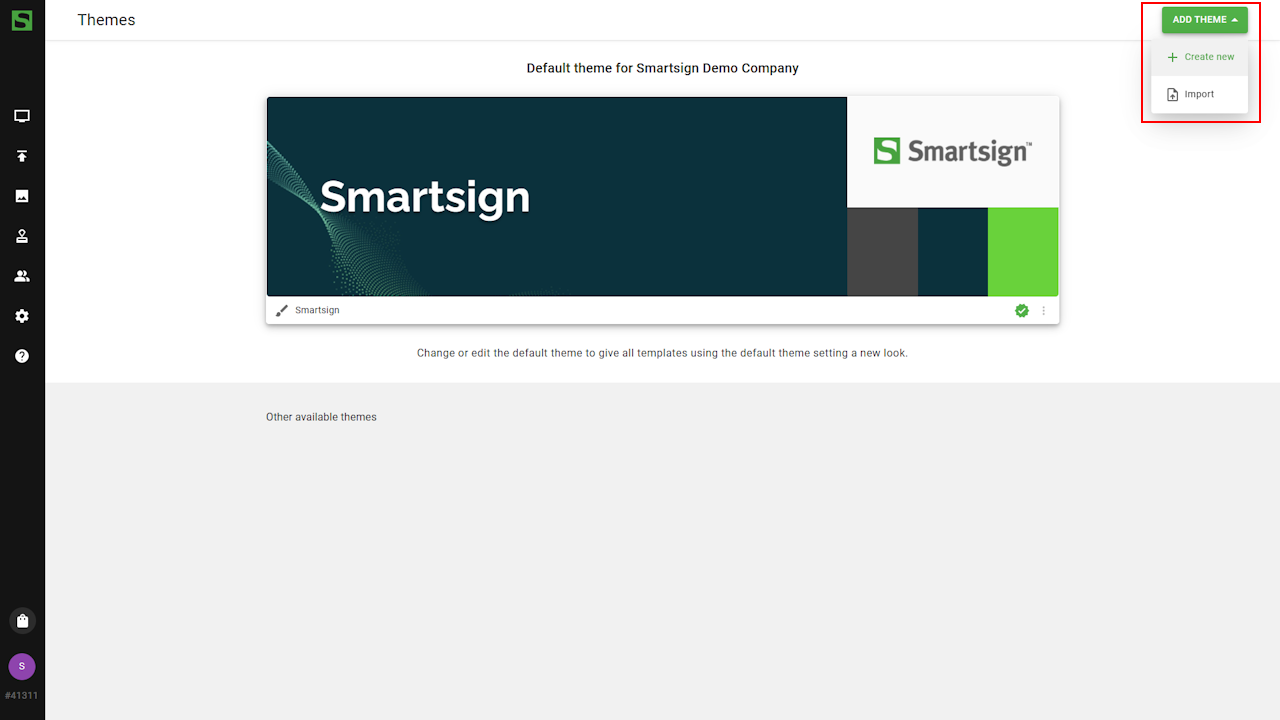
-
Give the theme a name and add your logos, fonts, colors and background image.
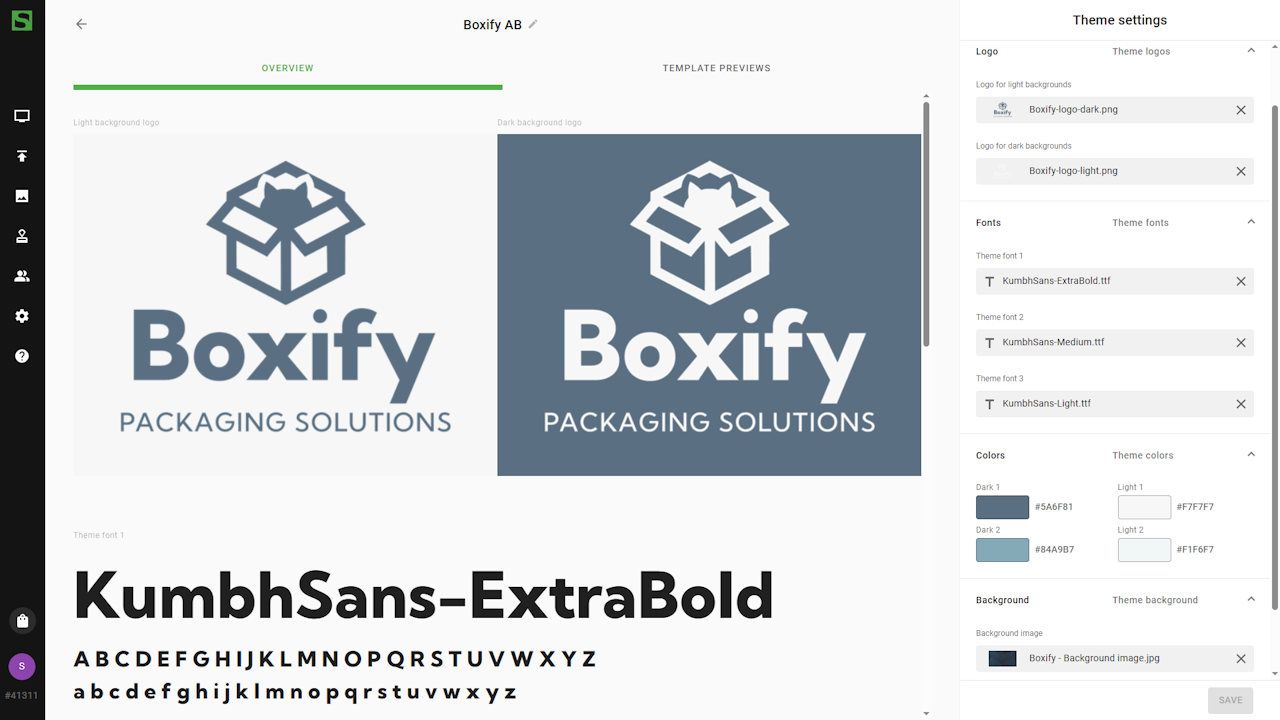
-
Use the preview template function to see how the new theme will apply.
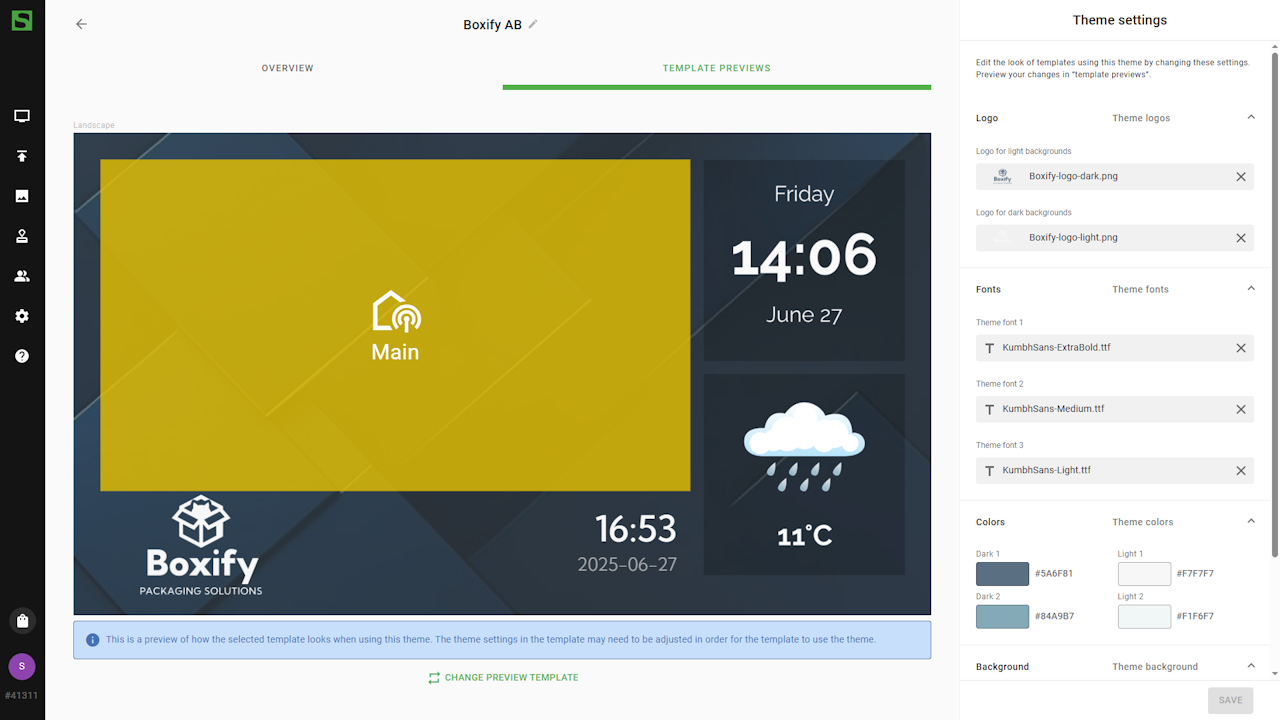
When you are happy with your theme, you can save
your settings and you now have two available themes.
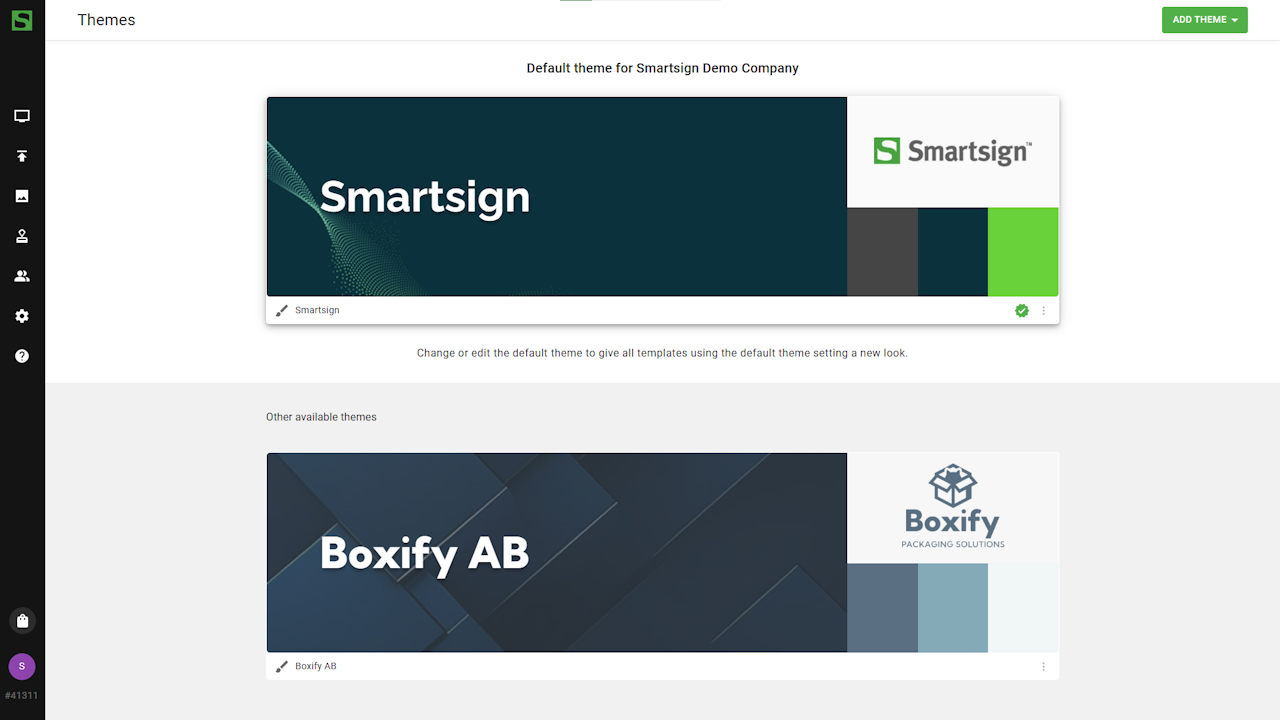
Apply theme
When the theme is done, you can apply it to the site.
- Click the options menu and click Set as default theme
to start the conversion process.
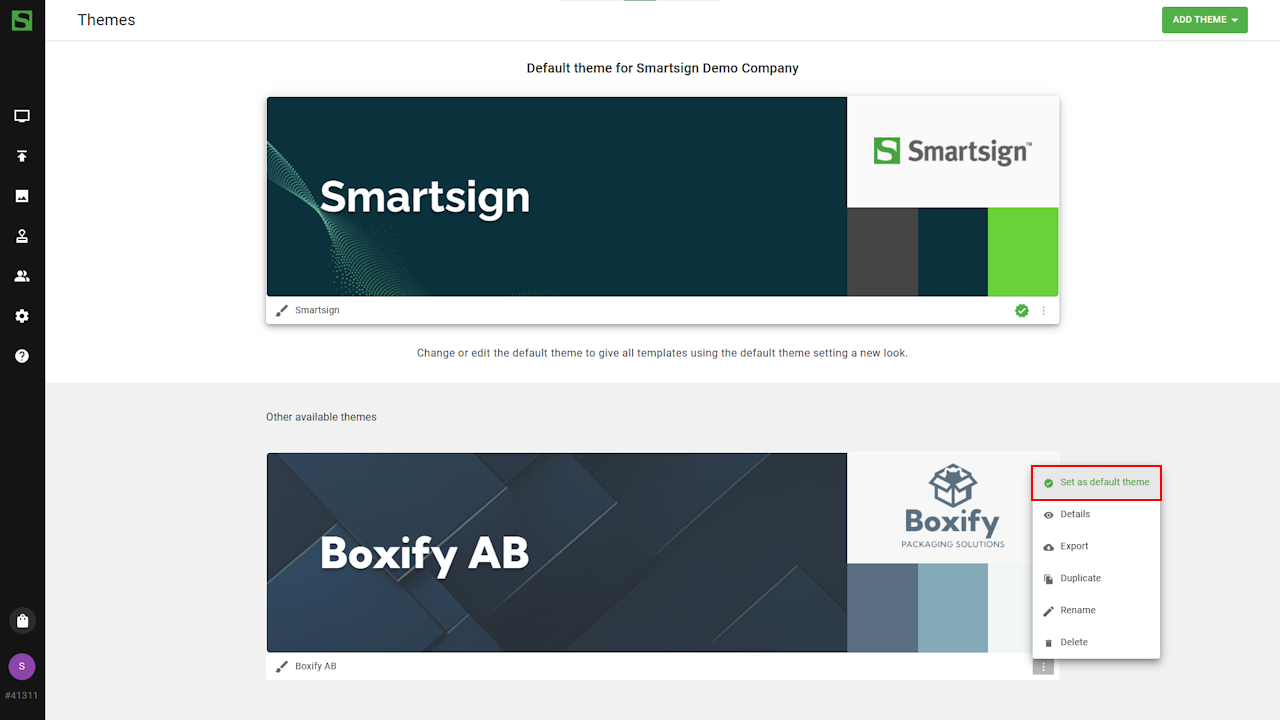
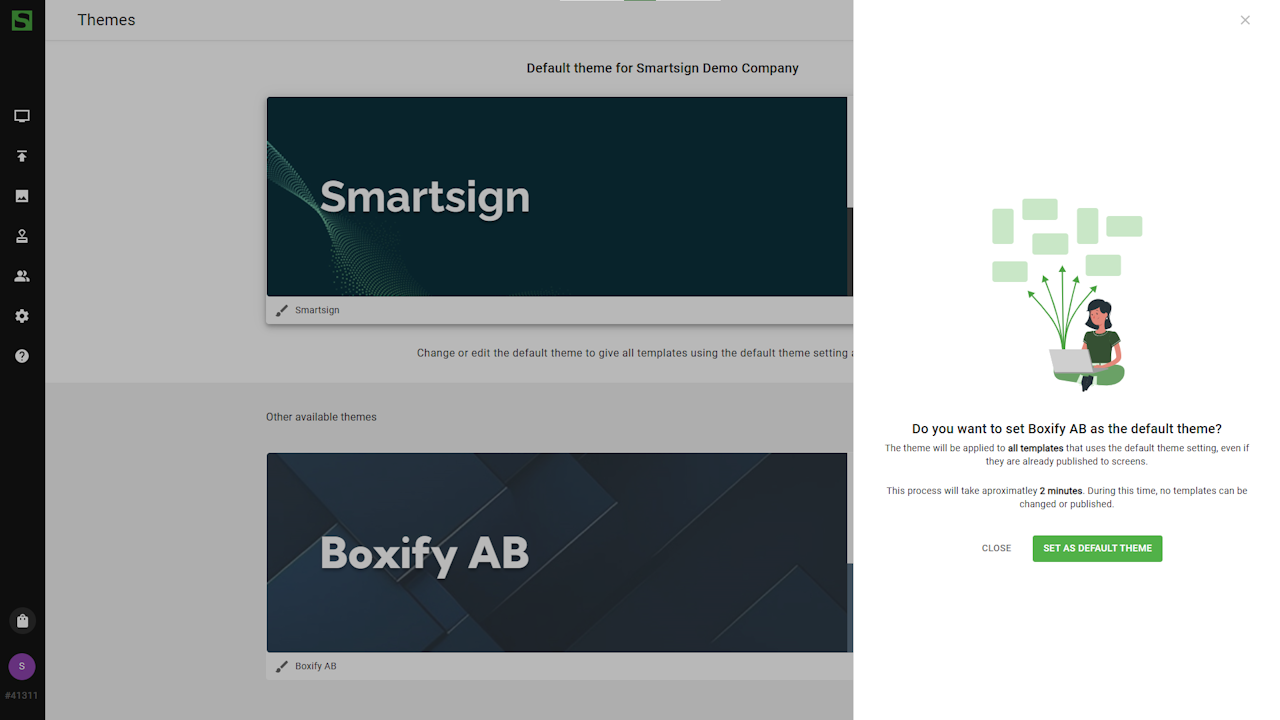
Applying a theme can take some time depending on the amount of templates. During this time, no templates can be changed or published.
-
When process has started, you can se a progress bar in the bottom right hand corner.
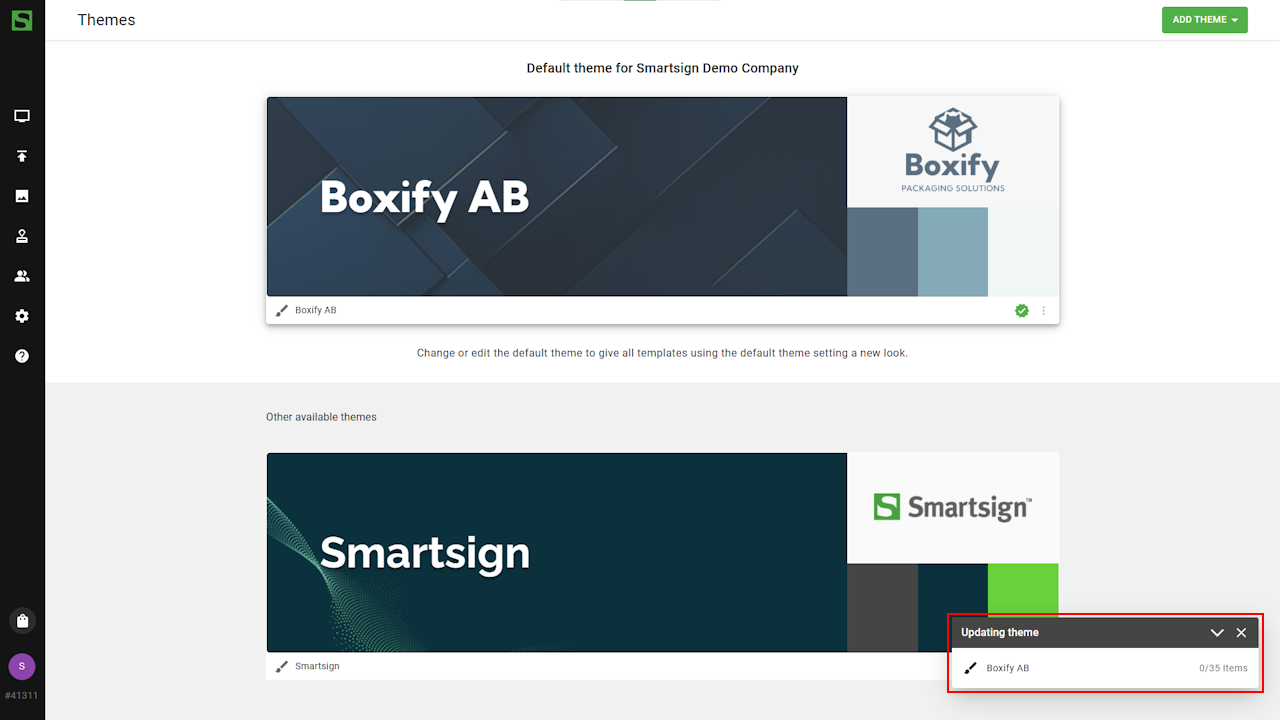
-
New theme is now the default theme on the site.